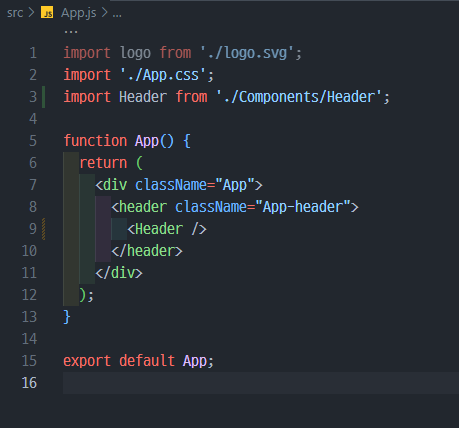
저번에 만들어두었던 header, footer 컴포넌트를 사용
[React] 컴포넌트 활용하기_헤더와 풋터 만들기
위쪽 헤더부분을 컴포넌트로 만들어서 App.js 혹은 원하는 페이지에서 import 하여 이렇게 간편하게 사용 할 수 있습니다. header import React from 'react'; import './style.css'; export default function Header() { return
narii.tistory.com
Board의 구조는
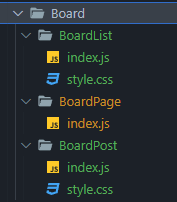
이렇게 크게 3개의 컴포넌트로 나누었습니다.
가장 작은 단위 post 하나를 표현하는 boardPost에는
BoardPost.js
function BoardPost(props) {
const [showContent, setShowContent] = useState(false); // 내용 토글 기본false
// 제목 클릭 시 내용을 토글하는 함수
const toggleContent = () => {
setShowContent(!showContent);
};
return (
<div className="post" id={`post-${props.id}`}>
<div className="post-header" onClick={toggleContent}>
<span className="post-id">{props.id}</span>
<span className="post-title">{props.title}</span>
<span className="post-user">{props.user_name}</span>
</div>
{showContent && <div className="post-content">{props.content}</div>}
{props.file && <div className="post-file">{props.file}</div>}
</div>
);
}
export default BoardPost;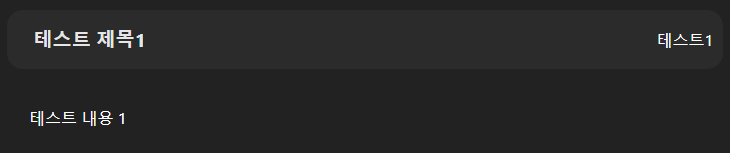
BoardPost 컴포넌트를 받아서 List로 만들어주는 BoardList에서는
BoardList.js
import BoardPost from "../BoardPost";
/** 게시판 리스트 */
function BoardList() {
const [posts, setPosts] = useState([]); // 게시글 목록을 저장할 상태
const [isFormOpen, setIsFormOpen] = useState(false); // 폼의 토글 상태
/**Posting 컴포넌트에서 refresh 사용하기 위해 */
const handlePostSuccess = () => {
getBoardData(); // 게시글 목록 갱신
};
useEffect(() => {
getBoardData();
}, []);
const getBoardData = () => {
fetch("api/board", {
headers: {
Accept: "application / json",
},
method: "GET",
})
.then((response) => {
if (!response.ok) {
throw new Error("Network response was not ok");
}
return response.json();
})
.then((data) => {
// 서버에서 받은 데이터로 상태를 업데이트합니다.
setPosts(data);
})
.catch((error) => {
console.error("Error fetching data:", error);
});
};
//리스트의 결과를 result에 저장
const result = posts.map((data) => (
<BoardPost
key={data.id}
id={data.id}
title={data.title}
content={data.content}
user_name={data.user_name}
file={data.file}
/>
));
return (
<div className="board-list">
<div className="boardListHeader">
<h2>게시글 목록</h2>
<button className="postingBtn" onClick={() => setIsFormOpen(true)}>글쓰기</button></div>
{isFormOpen && (
<PostForm refresh={handlePostSuccess} closeForm={() => setIsFormOpen(false)}/>)}
{result.length > 0 ? result : <p>게시글이 없습니다.</p>}
</div>
);
}데이터들을 불러와
map을 돌려 리스트를 만들어줍니다.
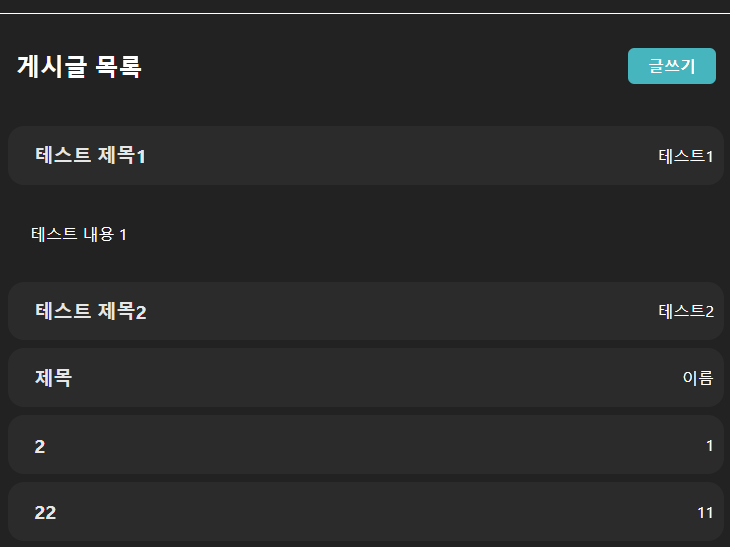
글쓰기 버튼을 누르면 PostingPage가 활성화 됩니다!!
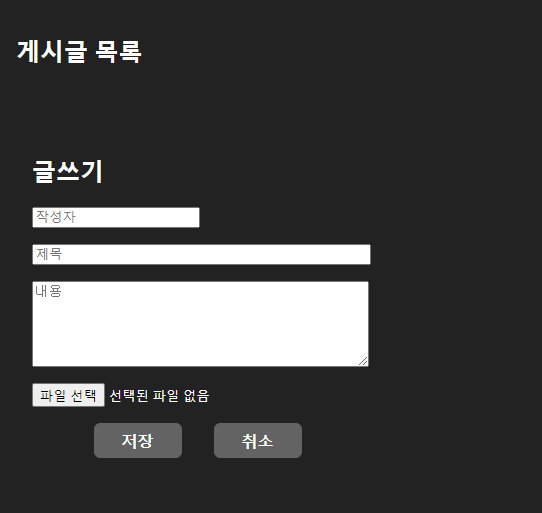
PostForm 컴포넌트는 BoardList와 한페이지에 작성했고,
BoardList에서 PostForm 컴포넌트를 호출해주었고,
import BoardPost from "../BoardPost";
/** 게시판 리스트 */
function BoardList() {
const [posts, setPosts] = useState([]); // 게시글 목록을 저장할 상태
const [isFormOpen, setIsFormOpen] = useState(false); // 폼의 토글 상태
/**Posting 컴포넌트에서 refresh 사용하기 위해 */
const handlePostSuccess = () => {
getBoardData(); // 게시글 목록 갱신
};
useEffect(() => {
getBoardData();
}, []);
const getBoardData = () => {
fetch("api/board", {
headers: {
Accept: "application / json",
},
method: "GET",
})
.then((response) => {
if (!response.ok) {
throw new Error("Network response was not ok");
}
return response.json();
})
.then((data) => {
// 서버에서 받은 데이터로 상태를 업데이트합니다.
setPosts(data);
})
.catch((error) => {
console.error("Error fetching data:", error);
});
};
//리스트의 결과를 result에 저장
const result = posts.map((data) => (
<BoardPost
key={data.id}
id={data.id}
title={data.title}
content={data.content}
user_name={data.user_name}
file={data.file}
/>
));
return (
<div className="board-list">
<div className="boardListHeader">
<h2>게시글 목록</h2>
<button className="postingBtn" onClick={() => setIsFormOpen(true)}>
글쓰기
</button>
</div>
{isFormOpen && (
<PostForm
refresh={handlePostSuccess}
closeForm={() => setIsFormOpen(false)}
/>
)}
{result.length > 0 ? result : <p>게시글이 없습니다.</p>}
</div>
);
}
/**글쓰기 */
function PostForm({ refresh, closeForm }) {
//포스팅 저장 후 페이지를 리렌더링하기 위해 getBoardData를 가져옴
const [postUserName, setPostUserName] = useState("");
const [postTitle, setPostTitle] = useState("");
const [postContent, setPostContent] = useState("");
const [postFile, setPostFile] = useState(null); // 파일 상태
/** file 타입 저장 */
const handleFileChange = (event) => {
setPostFile(event.target.files[0]); // 첫 번째 선택된 파일을 저장
};
/**저장하기 */
const handleSubmit = () => {
if (postTitle.trim() && postContent.trim() && postFile) {
const formData = new FormData();
formData.append("name", postUserName);
formData.append("title", postTitle);
formData.append("content", postContent);
formData.append("file", postFile); // 파일 데이터 추가
fetch("api/posting", {
method: "POST",
body: formData, // JSON이 아닌 FormData 사용
})
.then((response) => {
if (!response.ok) {
throw new Error("Network response was not ok");
}
return response.json();
})
.then((data) => {
console.log("Post created successfully", data);
alert("게시글이 성공적으로 작성되었습니다!");
refresh(); // 게시글 리렌더링
// 입력 필드를 초기화합니다.
setPostUserName("");
setPostTitle("");
setPostContent("");
setPostFile(null); // 파일 입력 필드를 초기화합니다.
})
.catch((error) => {
console.error("Error creating post:", error);
});
} else {
alert("Title, content, and file are required!");
}
};
return (
<div className="postFormBox">
<h2>글쓰기</h2>
<div className="post-form">
<input
className="userNameInput"
value={postUserName}
onChange={(e) => setPostUserName(e.target.value)}
placeholder="작성자"
/>
<input
className="postTitleInput"
value={postTitle}
onChange={(e) => setPostTitle(e.target.value)}
placeholder="제목"
/>
<textarea
className="postContentInput"
value={postContent}
onChange={(e) => setPostContent(e.target.value)}
placeholder="내용"
/>
<input
type="file"
className="fileInput"
onChange={handleFileChange}
placeholder="파일"
/>
<div className="button-container">
<button type="button" className="formSubmitBtn" onClick={handleSubmit}>
저장
</button>
<button
typq="button"
className="closeBtn"
onClick={() => closeForm(false)}
>
취소
</button>
</div>
{/* <ImageUpload /> */}
</div>
</div>
);
}
export { BoardList, PostForm };
그리고 BoardPage에서는
컴포넌트만 호출해주었습니다!!
import { BoardList } from '../BoardList/index';
function BoardPage() {
return (
<div>
<BoardList />
</div>
);
}
export default BoardPage;
express 서버 PORT 4000으로 열어주고, (코드는 생략)
proxt 세팅을 해줍니다!! 꼭!!!!!
router 세팅
const express = require('express');
const app = express();
const cors = require('cors');
const router = express.Router();
const { pool} = require('../dbConfig_maria');
const multer = require('multer');
const path = require('path');
//파일이 저장 된 디렉토리 경로
const fileDir = path.join(__dirname, '..', 'fileDir');
app.use(express.json());
app.use(cors());
app.use('/files', express.static(fileDir)); // '/files' 경로로 정적 파일 제공 설정
// Multer 설정 부분
const storage = multer.diskStorage({
destination: function(req, file, cb) {
cb(null, fileDir) //
},
filename: function(req, file, cb) {
cb(null, Date.now() + '-' + file.originalname) // 파일 이름을 현재 시간과 원래 파일 이름으로 구성합니다.
}
})
const upload = multer({ storage: storage })
//리스트 불러오기
router.get('/board', (req, res) => {
pool.query('SELECT * FROM tb_test', (err, data) => {
if (!err) {
res.send(data)
} else {
console.log(err);
}
});
});
//포스팅
router.post('/posting', upload.single('file'), (req, res) => {
console.log("내용 : ",req.body); // form fields
console.log("파일이름 : ",req.file); // form file
const {name, title, content} = req.body;
const file = req.file ? req.file.filename : null;
const query = `INSERT INTO tb_test (user_name, title, content, file_name) VALUES (?, ?, ?, ?)`
const values = [name, title, content, file];
console.log("file : " + file, "title : " + title, content) ;
pool.query(query, values, (error, result) => {
if (error) {
console.log("error : " + error)
} else {
res.send(result);
}
});
console.log("정상 종료");
});
file의 이름을 db에 저장하고,
파일은 로컬에 fileDir라는 폴더를 만들어서 저장하도록 했습니다.
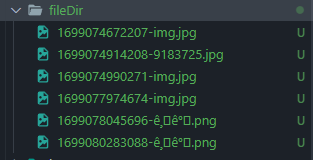
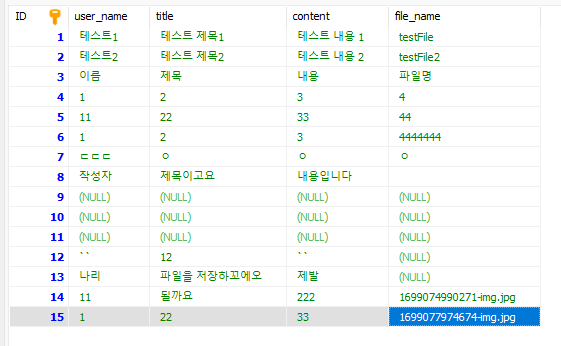
DB에도 잘 저장되고 있습니다.
테스트를 많이했었구나
얘도 마음처럼 되지 않았나보다.
하지만 파일서버는 아직도 나에겐 오로라 같은 존재다.
그래서 파일서버 세팅 방법은 공유 못할것같다 내가 감히 표현할수가 없어서 ㅈㅅ
'REACT' 카테고리의 다른 글
| Insert `,` prettier/prettier 오류 (0) | 2023.12.28 |
|---|---|
| [리액트] 파일 업로드 한글 깨지는 이유, 해결방법 (0) | 2023.11.21 |
| 리액트_오류_This component must be used inside a <RecoilRoot> component. (0) | 2023.09.21 |
| 리액트_자바스크립트_연락처 10자리 11자리 12자리 지역번호02 정규식 (0) | 2023.09.19 |
| [React] 컴포넌트 활용하기_헤더와 풋터 만들기 (0) | 2023.09.14 |
